Day 1 - Draw Map pin in Figma
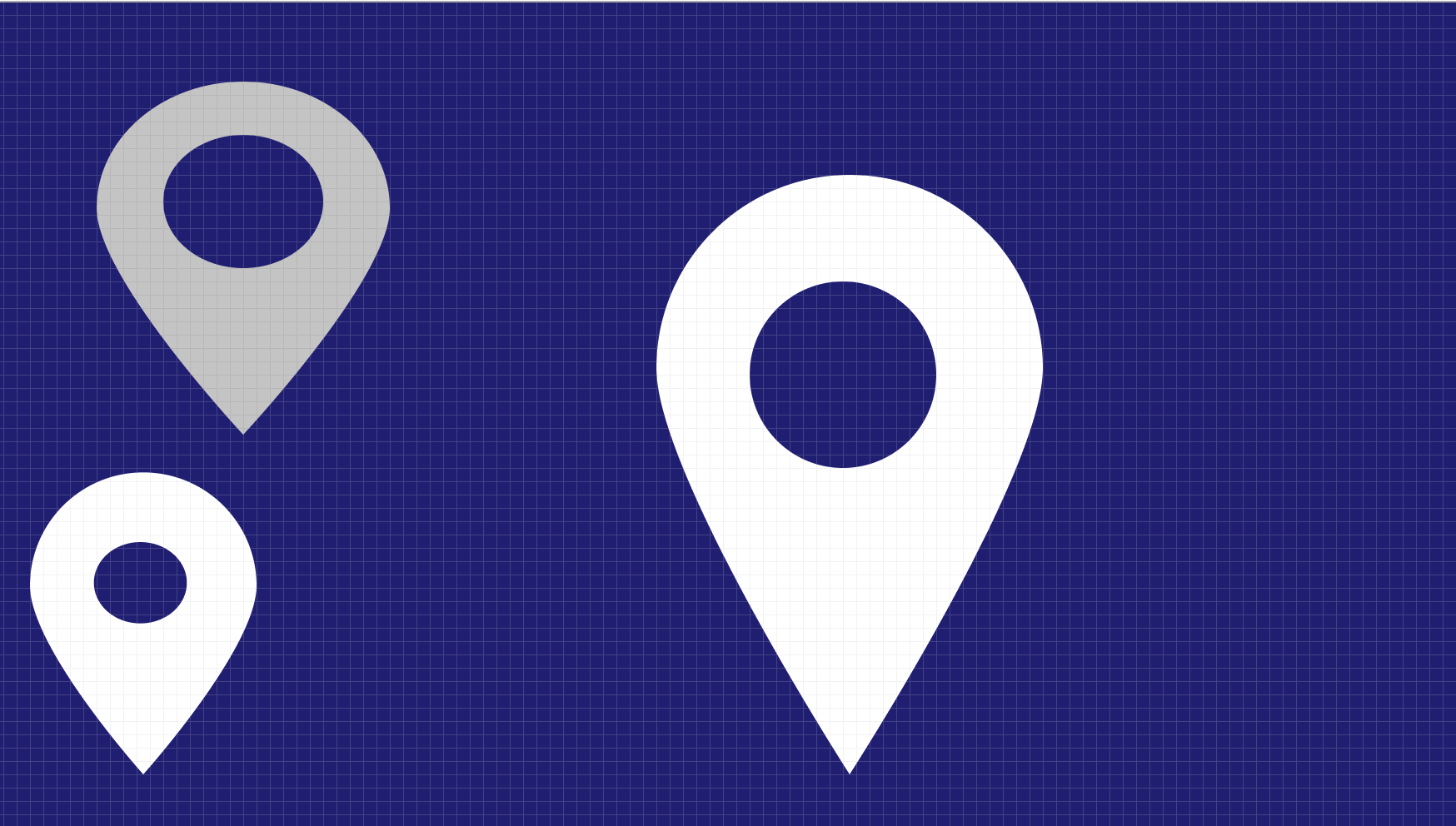
Steps to draw a map pin:
- Draw a circle (circle 1) on the artboard using Ellipse from Shapes while pressing the Shift key.
- Draw another circle (circle 2) inside the circle 1 using either Cmd c (copy) and Cmd v (paste) or Cmd d (duplicate).
- Adjust the size and position of circle 2 by making it smaller and placing it at the center of circle 1.
- Select both the circles by clicking on them while pressing the Shift key.
- Go to Boolean groups > select Subtract selection (this will subtract the area of circle 2 from circle 1)
- Double click on the area between the two circles (hashing will be displayed meaning it’s in editing mode)
- Now drag straight the bottom anchor/point of circle 1 while pressing Shift key for some distance and then let go.
- Click on bottom anchor again while pressing the command key.
- Click Done on the top or press escape
- To change the size of the inner circle, double click and then press Option + Shift and drag.
- To change the color of the pin, select the group of shapes (Subtract) by clicking on it and then use Fill to choose a color.